
How to Pick a Computer for Your Business

Not having a uniform standard may be frustrating for businesses and IT teams, especially! It can become increasingly difficult to keep track of the different devices your staff may have. The best choice may be to pick a computer for your business that works for you.
You may want to have your business on a specific standard of computers. This will allow for easier transfer of data, uniformity, and reduced costs.
In the very beginning, we discussed what your team would look like implementing a Bring Your Own Device (BYOD) program.
In this blog, we will discuss what to look for when picking computers for your business; we will look at the price range, hardware, software, warranty protection, and upgrade plans.
How Much Should I Spend?
Minding your budget when you pick a computer is important. However, you may not be able to afford to be cheap! Bargain machines that are old or low on resources will cost your business more on maintenance in the long run.
It is best to plan to shell out a few more dollars on a decent machine. Sometimes companies will offer huge sales on a model from the year before.
It is recommended that you avoid buying these. You want to make sure that you are paying for the most recent computer. If it is a year behind before you buy it, then you are already behind in parts and updates.

If you prefer your staff to work in the office, a desktop standard may be a great option. Generally, office desktops are cheaper and have similar hardware. They are also easier to repair and upgrade without purchasing a new machine outright.
If remote life is necessary for you and your team, then a laptop standard is best. They will help with accessibility and portability. Also, if your staff ever needed to get back into the office, a monitor, keyboard, a mouse can be hooked up to a docking station – basically turning it into a desktop.
What Hardware Should I Look for in a Computer?
Most of the time, the fastest option is the best option. When shopping for computers, you want to pinpoint processing power, RAM size, and drive type. If you must be limited everywhere else, make sure you get the best processor you can.
The processor is the heart of your computer. If it is slow, your machine will be slow. For both desktops and laptops, it is also the most difficult piece to upgrade, so you will want to make sure you and your team have a CPU that lasts.
Great CPUs have multiple cores; from as low as two to eight or more. Most people will not go much higher than four cores. If anyone on your staff will be rendering 3D models or animations, they may need a machine that has eight or more cores.

You will want to make sure the computer standard you use has as much RAM as possible. If the computer you choose has a motherboard with multiple slots, make sure you fill them up. Most desktops come with four slots, and most laptops have two slots. When shopping for a computer, the details will list the max amount of RAM you install on the machine.
You and your team also want to make storage space a priority. You can work with your staff to determine what is the optimal amount of space for their needs. You will also want to make sure that the drive is solid-state. Solid-state drives have no moving parts and are much faster. They are a little more expensive the higher the storage amount, but are well worth the investment.
For the designers on your team, you also will want to make sure they have a solid graphics card in addition to a high-quality CPU, RAM, and solid-state drive. When looking at graphics cards for creatives, check if there is any onboard memory on the graphics card.

This will save some of the resources of actual RAM if your team of designers is rendering high-quality images. Also, make sure the IT team is aware of how much power consumption the graphics card will take.
What Software Should I Look For in a Computer?
First and foremost, you and your IT team will need to decide what operating system will be the standard for your staff. Whether that is Windows, macOS, Linux, Android OS, or iOS, certain applications may run better on different platforms.
Have your IT team check to see if there is a preference to running certain software on different platforms.
Make sure to check the specifications of every application: what type of processor power it needs, RAM, or how much space is needed to install it. Companies will always include minimum and recommend specs for their software; it is best to build your machine on the recommended side.
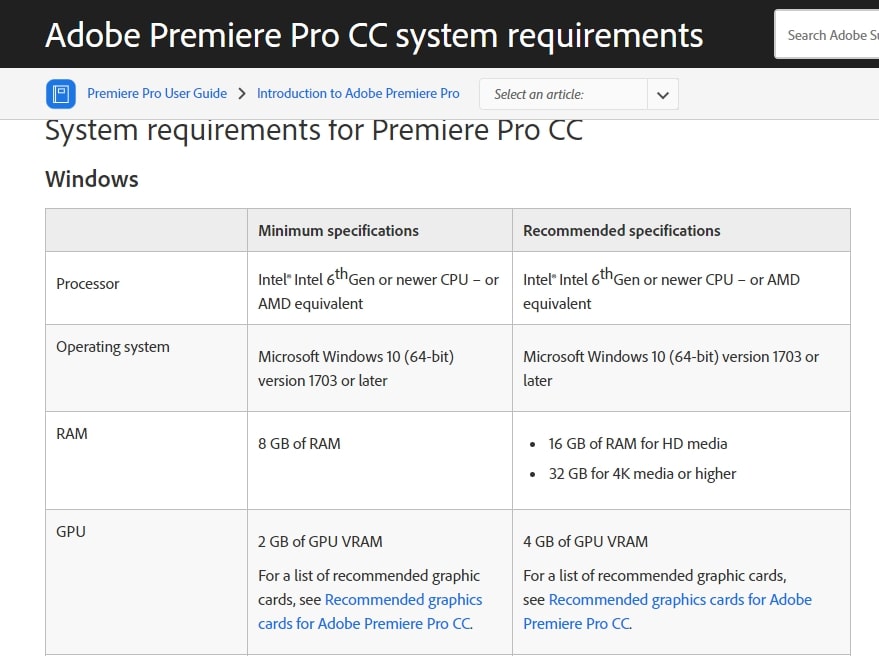
Bear in mind that your team will most likely be running other programs at the same time, so planning to have extra resources is a great backup plan.
How Do I Maintain All These Computers?
It is highly recommended that the warranty plan you choose come with extended support beyond the initial manufacturer’s warranty. Many manufacturer warranties cover the parts of the computer and any servicing that needs to be completed for up to one year.
Usually, three to four years is a great timeframe for warranties. By the fourth year, hopefully, you and your team will be positioned to replace the machine with something new!
You also do not want your staff holding on to computers for too long. If possible, a refresh or upgrade plan should be put in place every three to four years. Your IT team should manage inventory of all computers, how old a computer is, and who is in line for a replacement.

When the next batch of upgrades is made, you and your team should have a plan in place if any changes need to be made – processing power, RAM, drive size, etc.
Your IT team should also have an upgrade plan of their own; they should set a standard for server hardware and software, security devices like firewalls, network devices like switches and routers, and network infrastructures like cabling and Internet speed.
Wrapping Up
Buying computers for your business can be daunting and expensive. You may get caught up in looking at the laundry list of expenses. Be mindful that spending a little bit more upfront will save your team money in the long run.
Check that your computer has a solid CPU, RAM, and storage drive. You will want to look for a machine with a graphics card for creatives. Sometimes, CPUs have integrated graphics cards in them, which may eliminate the need for a graphics card, or take the load off other resources.
Get a detailed list of the software you and your team will be running; make sure it is compatible with all different types of operating systems. Also, check the specs that are needed to run each application; having more than enough is always the best option.

Protect all your computers with an extended warranty (3-4 years). This will allow you to return and replace any faulty hardware at a cheaper cost. When the warranty has expired, it may be time to upgrade the computer. Reevaluate where your team is and look for new computers that will fit your needs.
You should expect the added morale boost for giving your staff new computers! In the IT world, Nothing Says I Love You Like a New PC!




